Downloading and installing Status Desktop
📥 Downloading Status
First you will need to download the latest release of Status Desktop.
Follow instructions for your OS:
Note: Status Desktop is currently in beta and meant for testing by core contributors only. It's not yet ready for real use and makes no claims of security or integrity of funds or data in these builds. DO NOT USE IT TO STORE ANY ASSETS OF VALUE.
When you open Status Desktop for the first time or when you upgrade to 2.32, you’ll be prompted to “Help us improve Status”. This is the opt-in metrics we collect to know how users navigate.
Please decline by pressing “Do not share”
Follow Run Status app for the first time and create a profile.
When choosing a username, it is recommended that you use the same username you are using in Discord / Github (this will make it easier for other CC’s to recognise you).
🤝 How to join the Status Internal community
-
Go in the Community Portal
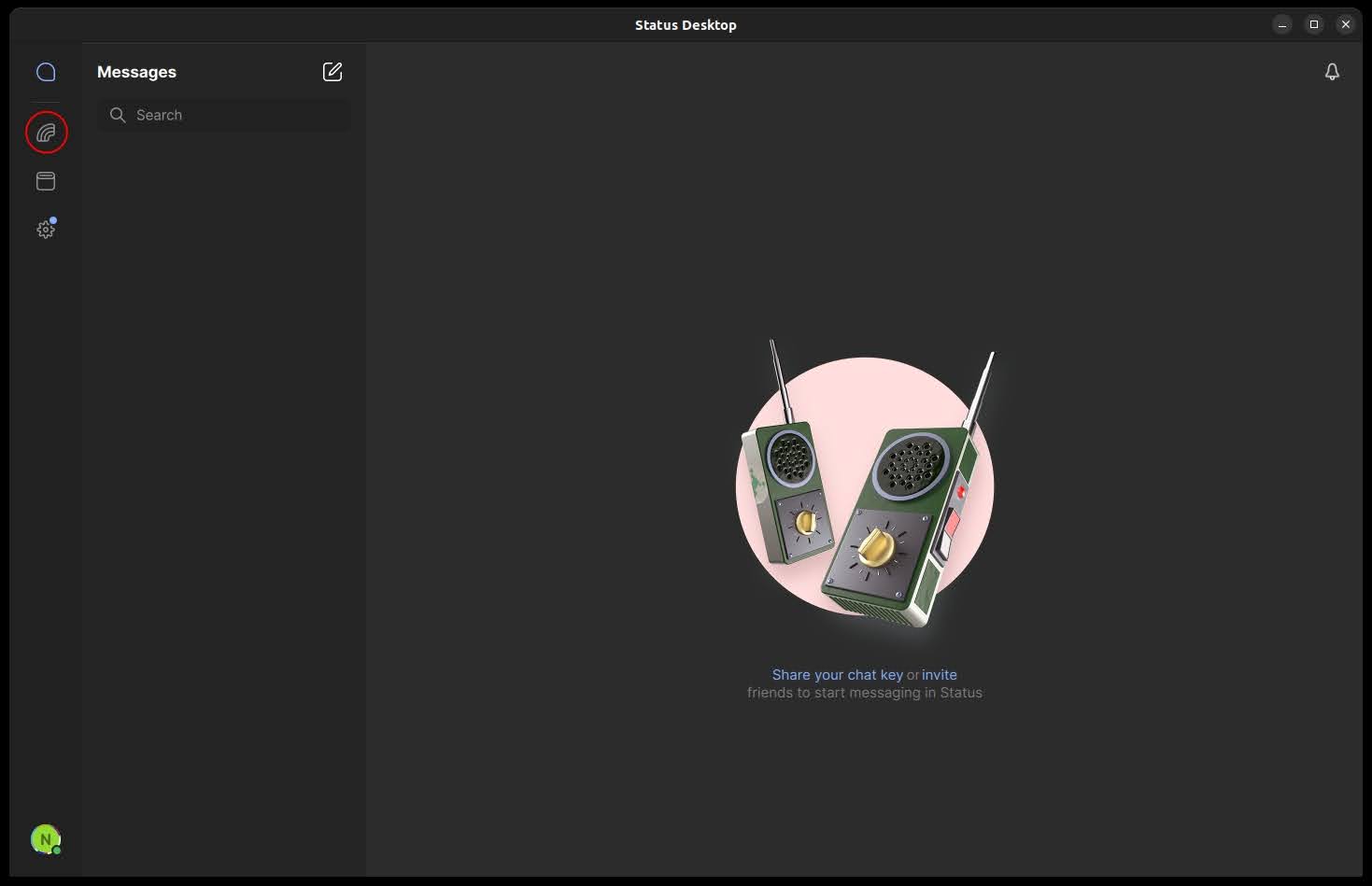
-
Once the Status Community loads, click on its card (For any loading issues, restart the app)
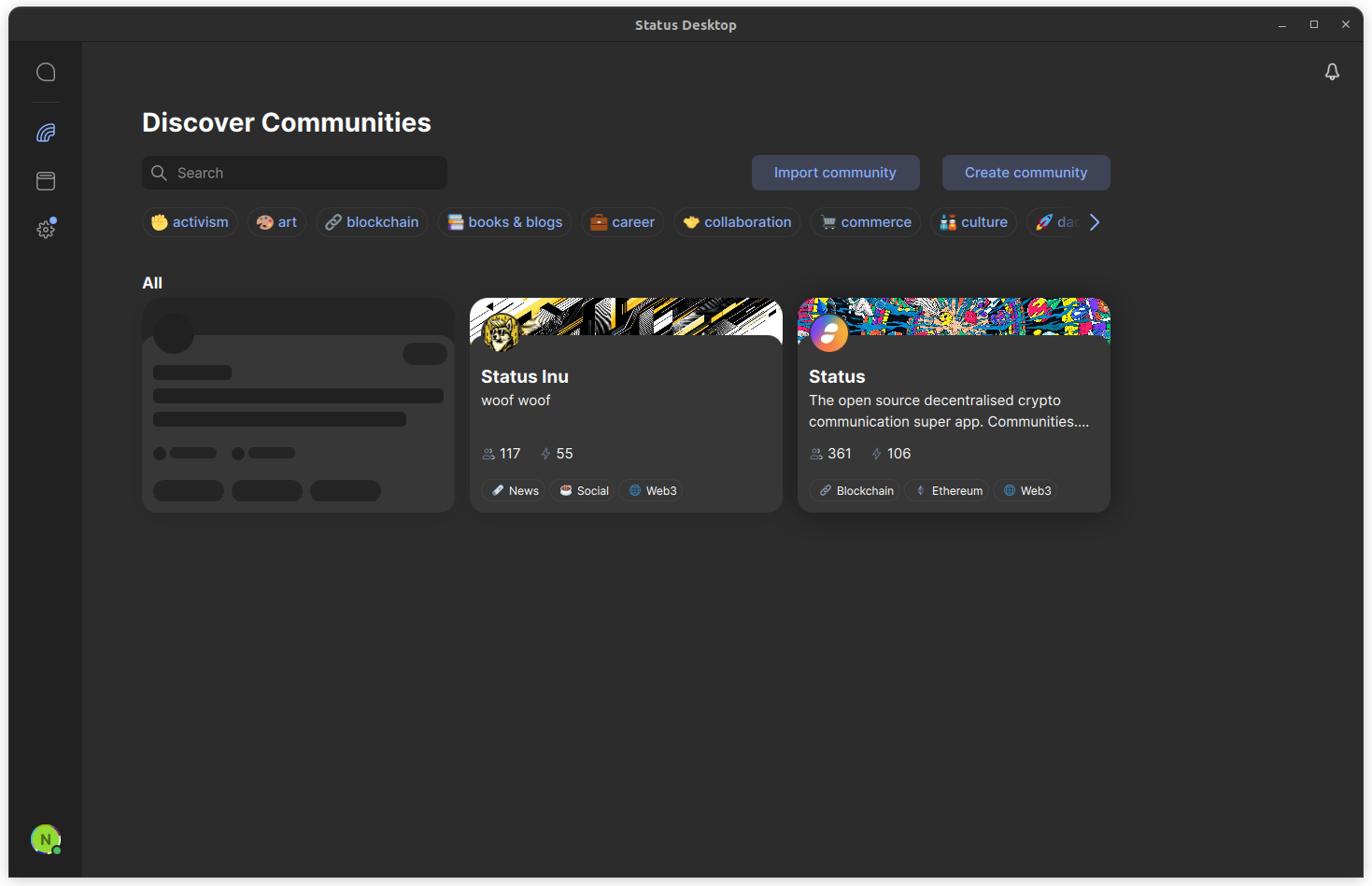
-
This will open the Status Community in spectator mode. You’ll be able to see some of the previous messages and any new messages coming in the public channels.
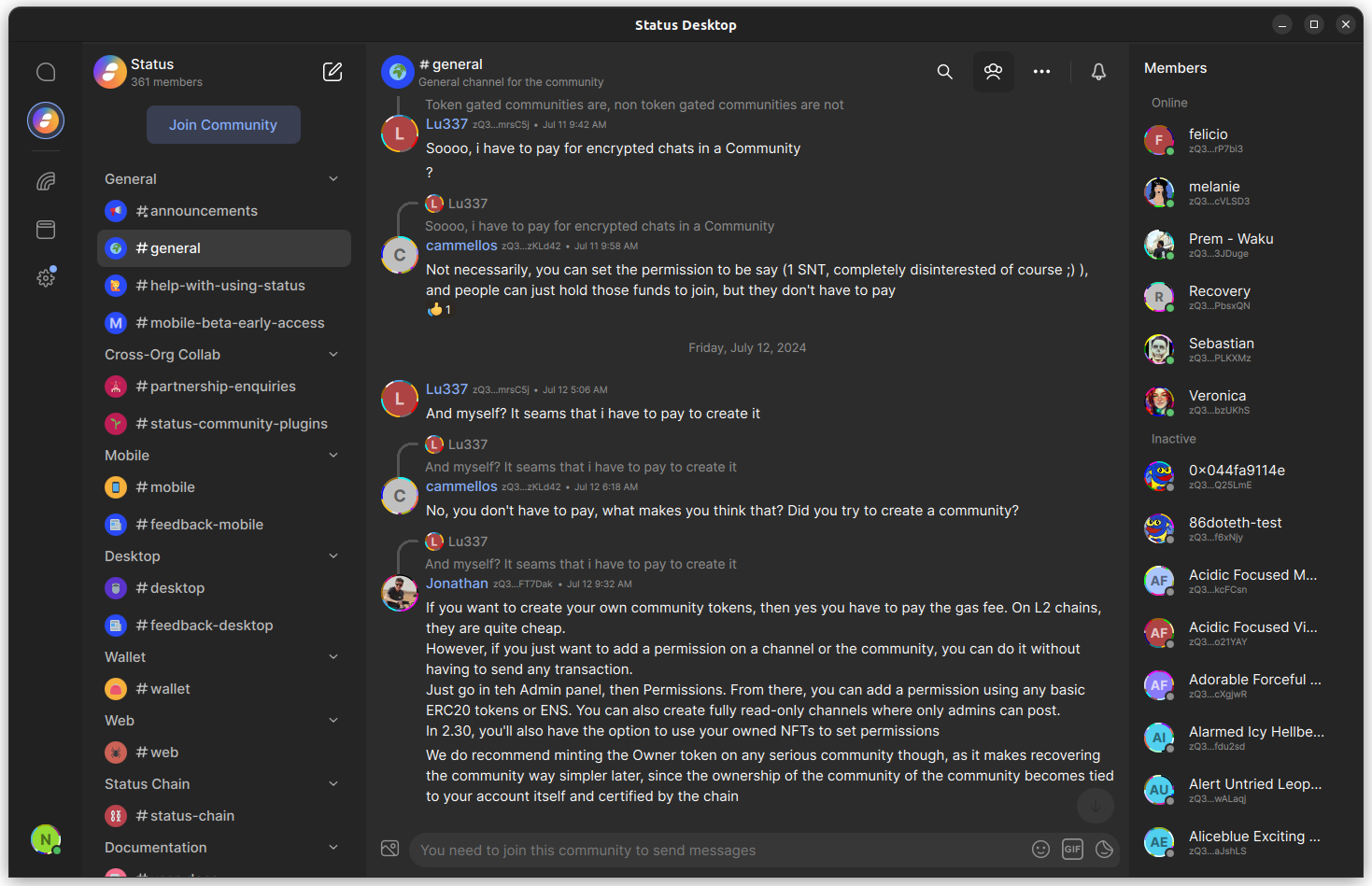
-
Click the “Join Community” button on the top left.
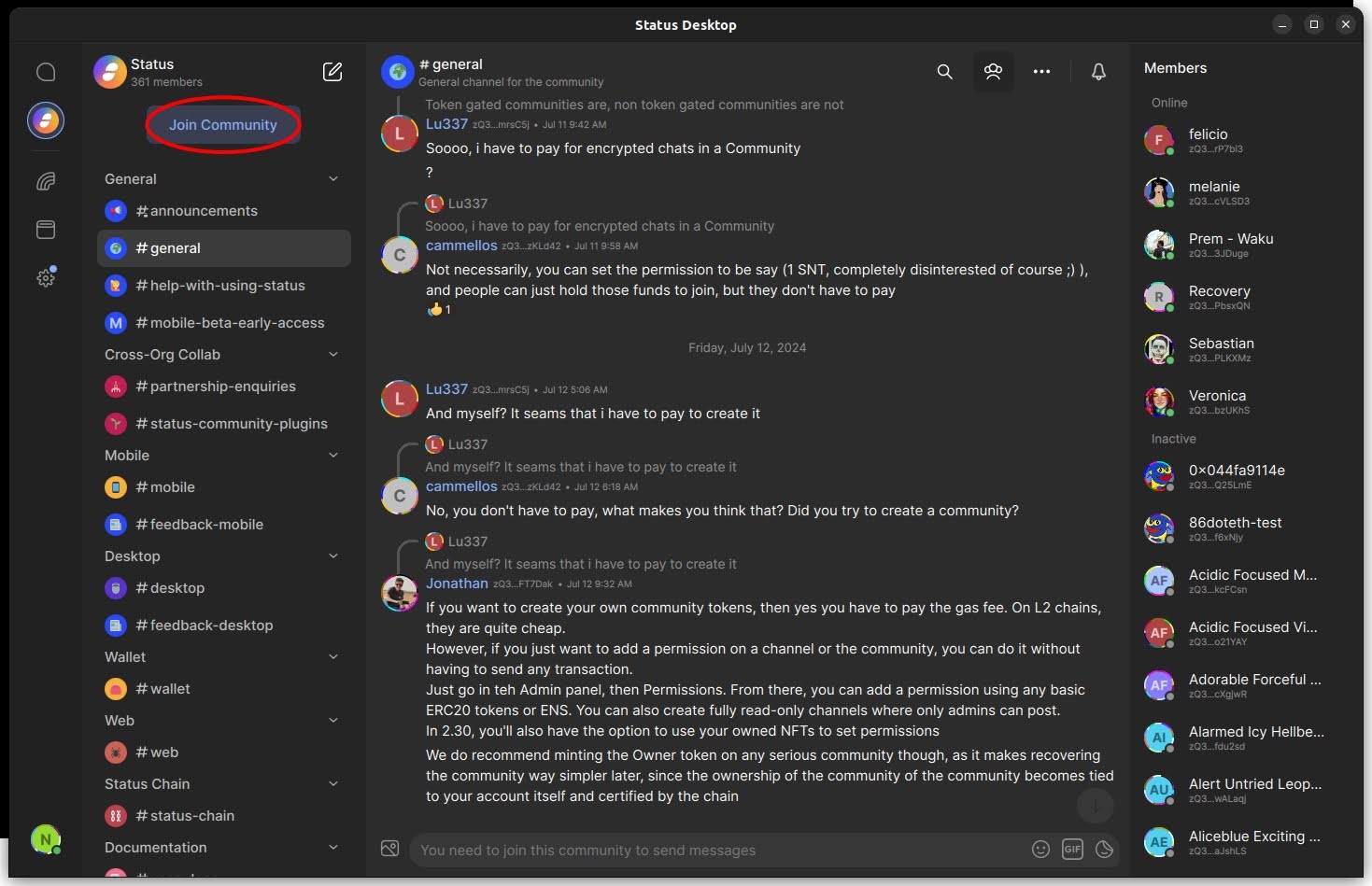
-
This will open a dialogue that shows you a welcome message plus some rules you might need to follow within this community. Click the “Share all addresses to join” button. You can also customize which addresses you want to share. Those addresses are used to check if you have the required tokens to access the private channels. A TokenMaster (they are like admins) will also use that address to airdrop you those tokens:
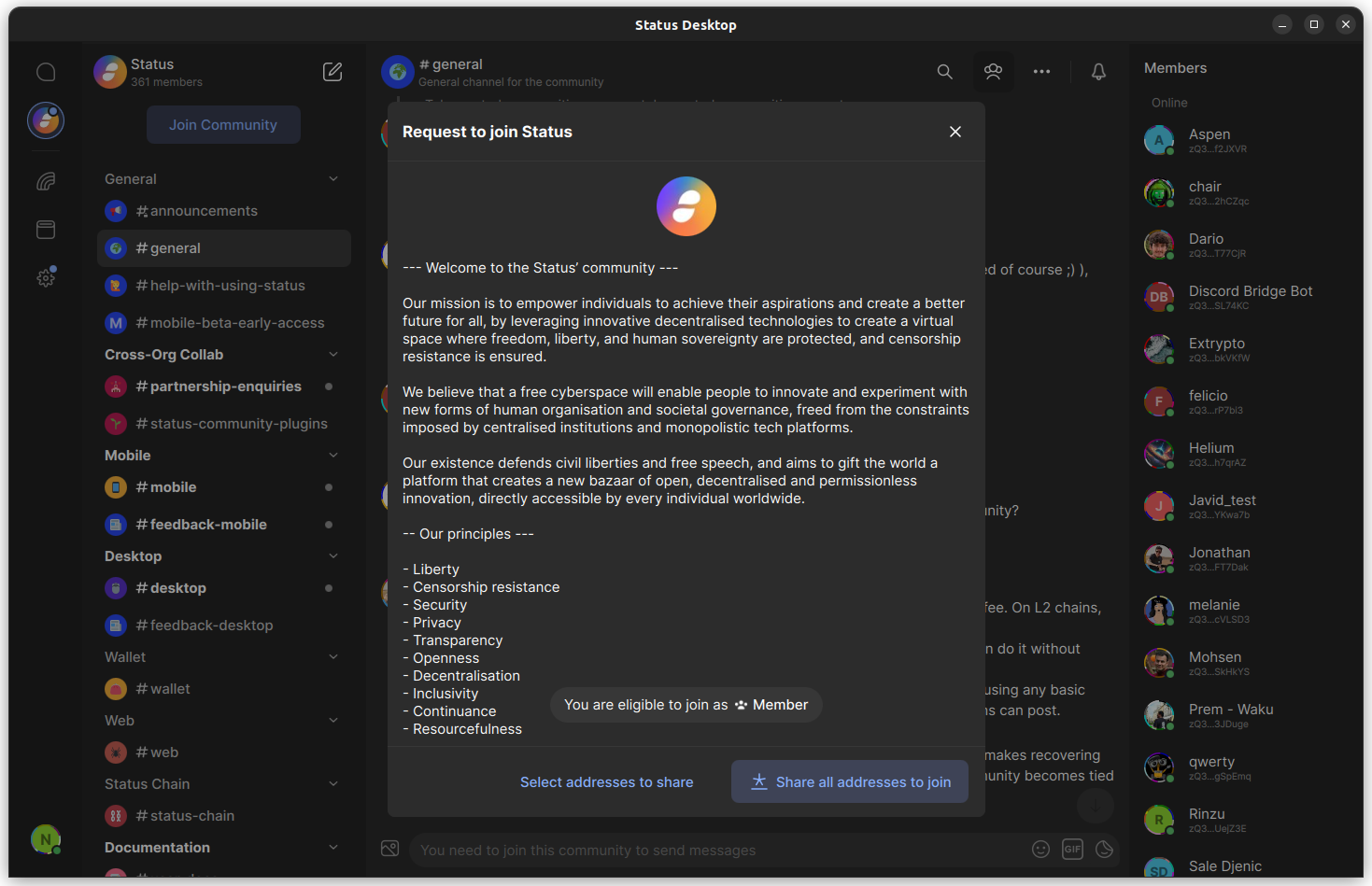
-
You should be automatically added to the Community after a few minutes.
You will get access to the private channels once you receive the needed tokens, like the StatusCC token. People Ops will let the TokenMasters know that you joined and it should be done in the next days.
You can still chat in the public channels with other contributors and community members.
However, you are not done yet, there is one more thing we need to ask you to do.
-
Go to the “Settings” section in Status Desktop by clicking on the cog wheel in the left hand navigation bar:
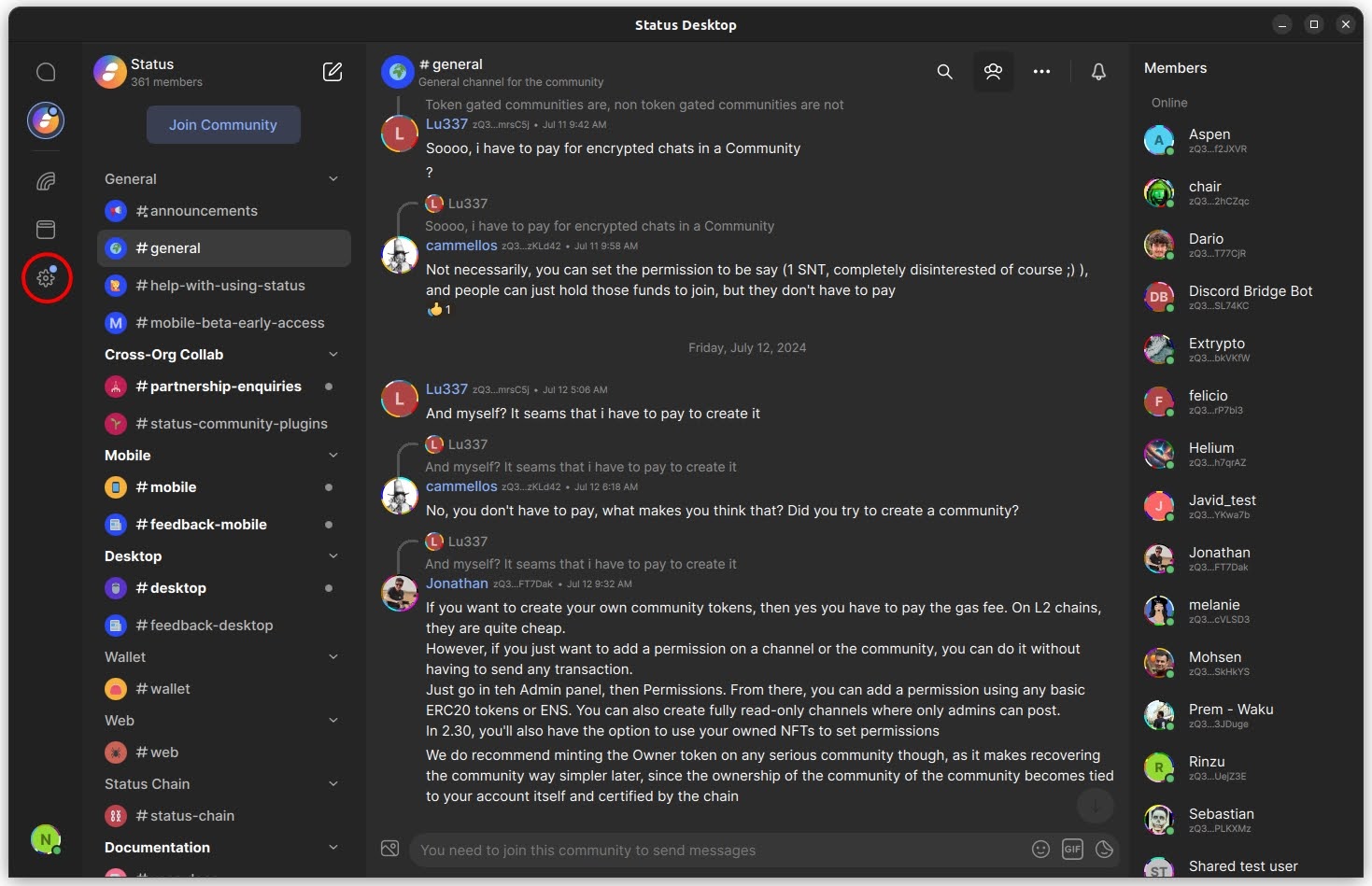
-
Select “Advanced” in the settings menu
-
Scroll down until you see the “Debug” and “Telemetry” settings. Turn them on by clicking the toggle switches. This will open a dialog that asks you to confirm this action. Confirm this action. It’s really important that all CCs do this so that we can monitor Waku v2’s reliability as part of this dogfooding effort.
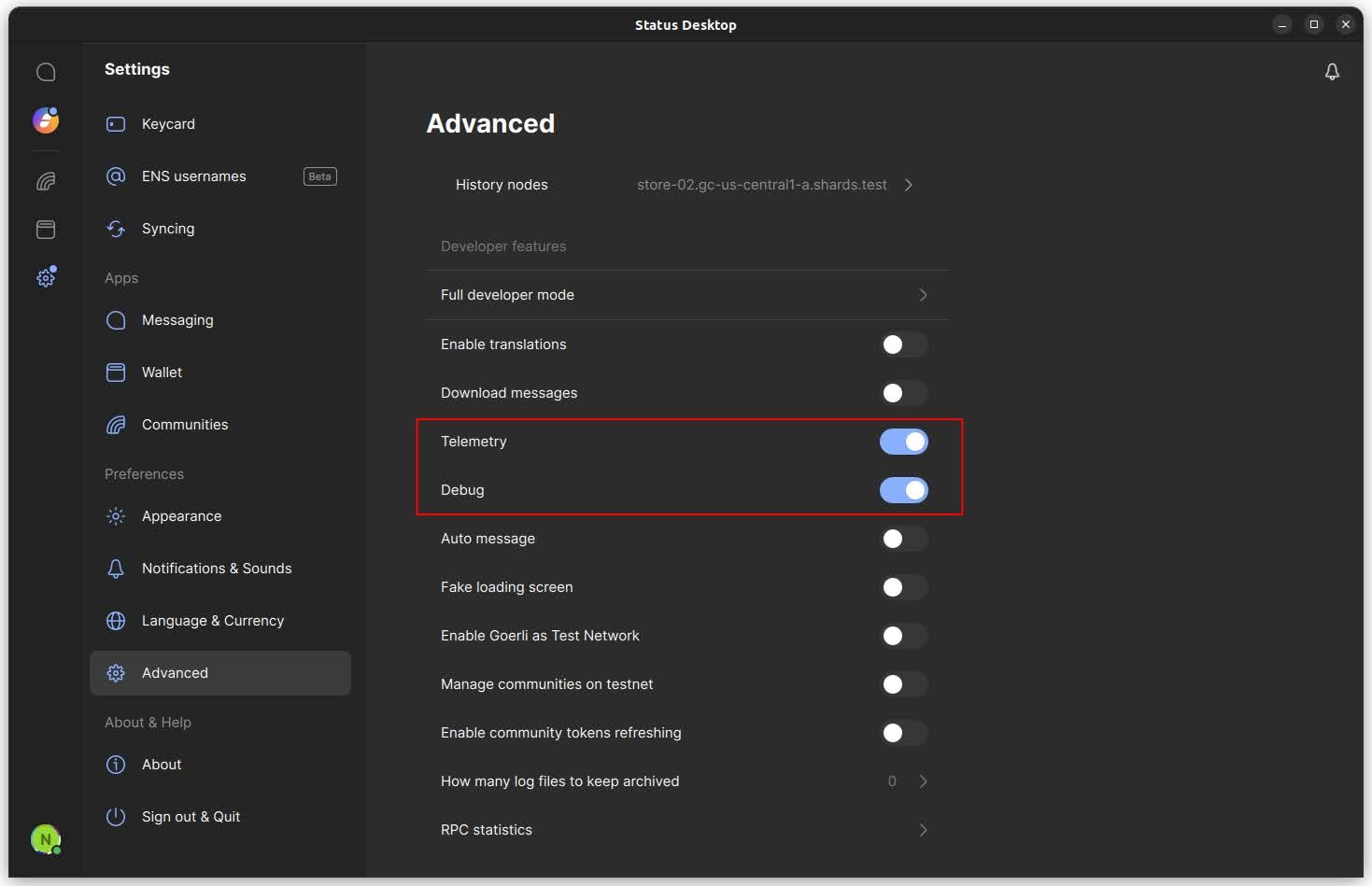
-
Congrats, you are now a Status user, as well as an IFT core contributor 🎉
Now let’s get this product polished to the point where we all enjoy using it - please report any bugs you encounter and suggest improvements or new features that you personally need. Instructions for this are below.
👋 Contact requests and ad-hoc group chat
Because Status is a fully p2p network that is not under the control of any authority (including ourselves! 🙂), there are a number of mechanisms we have introduced to mitigate spam.
One of these mechanisms is ‘mutual contacts’. What this means is that in order to start a 1on1 conversation with another person, or to add somebody to an ad-hoc group chat, you first need to be a mutual contact with that person. So it is recommended that you send ‘Contact requests’ in Status to all the other core contributors that you may need to chat with outside of the Status Internal community space.
Like Discord, Status also supports small ad-hoc group chats. Unlike Discord, which only supports 10 participants in each ad-hoc group chat, Status currently supports 20 participants and hopefully, we can further increase this number in the future. So if you need to have a small private group chat about something, give this functionality a try!
🐞 How to report bugs
(If you are already experienced with reporting bugs you can skip this section)
One of the reasons we dogfood is to identify bugs! So if you think you have run into a bug, it would be much appreciated if you follow these instructions to report the issue:
-
Go to the Status Desktop repo on GitHub and have a quick look to see if the issue has already been reported. If you see that the issue has already been reported, you can leave a comment on the issue saying “I’ve experienced this bug” and add any additional information (if any) from your experience that’s not already in the bug report. Don’t worry about accidentally creating a duplicate bug, this happens all the time and the Desktop team will deduplicate any duplicate bugs reported.
-
If after a quick skim you can’t see a bug report that matches the issue you’ve encountered, click the green ‘New issue’ button to create a bug report. In the bug report, try to include the following:
- the version of Status Desktop you are using (you can see this by going to Settings / About in the app).
- the OS version you are using e.g. Windows 10, Ubuntu 22.04, etc…
- If possible, numbered steps of what to do to reproduce the bug.
- What is currently incorrectly happening, and what you think is supposed to happen.
- Screenshots are always useful. If you are set up to make screencasts, a screencast of you reproducing the bug is always appreciated.
And that’s it, if you follow these steps you’ve written a highly descriptive and informative bug report that’s better than 95% of bug reports 🙂
How to request a new feature or an improvement to an existing feature
Many of us use group chats on various platforms (Discord, Telegram, Whatsapp etc.) for work or as part of our hobbies and personal lives. This means that everybody who works at IFT is an expert group chat user, and as such your input on what improvements and new features we need to build is extremely valuable.
To gather and prioritise this feedback, we have set up a ‘User Voice board’ for Status Desktop on Feature UpVote. We plan to use a user voice board like this (but obvs. styled nicer to be on-brand 😉 ) with external users to capture their feedback after we launch our MVP, so now is a great opportunity to give this method of collecting user feedback a trial run on ourselves.
The idea behind a user voice board is simple - anybody can post an improvement idea or feature request, everybody can upvote requests that are important to them, and designers and developers working on the desktop product can respond to these suggestions.
Give Feature UpVote a go 🙂 Just upvoting (or not upvoting) requests helps build a prioritised backlog to feed into the product development roadmap.